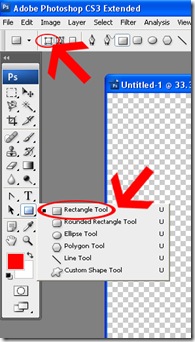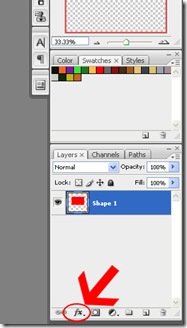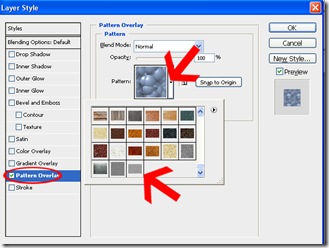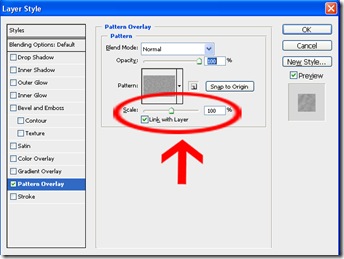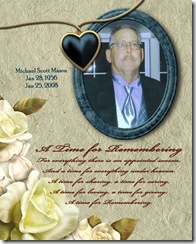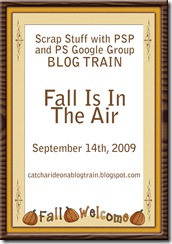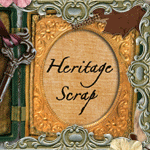Wow! I sure hope everyone had a wonderful Christmas. We had our family Christmas on Saturday at my older daughter’s house and it was fun watching all the grownups play Mario Cart on the Wii. They sure are competitive! Too bad the grandkids kept demanding to play with their game.
Today, I want to talk about patterns. As I was visiting the digital stores with all their Christmas sales, I saw lots of papers with designs like Santas, candy canes, bears, etc. So I want to show you an easy way to make those patterns. I am using Photoshop CS3, but you should be able to adapt to other programs.
Open a new document 12 x 12 with a white background. Create a new layer above the white background and make it your active layer. Set your Grid preferences by going to Edit > Preferences > Grid and make sure the Grid is set to Gridline every 1 inch and Subdivisions: 2. Go to View > Show > Grid to turn your Grid on.
Zoom in on your Grid area so you have a good clear place to work. Using your custom shape tool, create the shape you want. I am using the heart shape. Draw the shape out in the center of your 1-inch square. You will see the darker lines that create the 1-inch and the lighter lines that intersect are at 1/2-inch. Draw the shape and center it exactly in the middle of the square. Rasterize the shape (Layer > Rasterize). Make it any size you want but not too big as you need to add more to the square. Now duplicate that layer (Ctrl-J) and move it to the top left of the square. Duplicate again and move to the top right, then again to the two bottom squares as shown on the picture below.
Once you have them all centered, click on all the 5 shape layers and merge them into one (Layers > Merge Layers) or Ctrl-E. Now click off the eye on the white background layer so the background is transparent. Go to View > Snap To > Grid then use the Rectangular Marquee Tool and select the 1-inch square. The selection will snap to the grids.
Now all you have to do is define the pattern (Edit > Define Pattern) and give it a name. I named mine Hearts.
Now there are two ways to fill your pattern. You can close all that out and open a new document, 12 x 12. Fill your background with your chosen color. Create a new layer and to to Edit > Fill and chose this newly-created pattern and you have your heart paper. By putting them on a new layer above your solid color, you can Ctrl-Click on the thumbnail of the hearts and fill them with a different color.
The second way to fill the pattern is if you want the pattern to be a different size. This time create a new layer above your solid background and click on the “Create New Fill or Adjustment Layer” icon.
The instant you click on pattern, your background will be filled with your pattern. Click on the little arrow key and then use the slider back and forth to fill the pattern larger or smaller.
To change the color of the pattern needs to be done a different way this time. Create a new layer above this and fill with your color of choice for the pattern. With the color layer active, go to Layer > Create Clipping Mask or Alt+Ctrl+G. You now have the pattern in a new color.
You can experiment with where and how you place the shapes on the 1-inch square to get different patterns. Just see what you like.
Now after sitting through this long tutorial, I do have a freebie for you. I am giving you a pattern file with eight patterns for you. But try the tutorial and see how easy it is for you to make your own patterns for overlays.
The pattern file has two polka dots, shamrock, hearts, spiral, crown, witch and snowman. Hope you enjoy them and have a God-filled day.